NVIDIA GeForce 3D Vision Review
| Manufacturer: | NVIDIA |
| Product: | GeForce 3D Vision |
| Date: | Fri, Feb 06, 2009 - 12:00 AM |
| Written By: | Nathan Kirsch -nate@legitreviews.com |
| Share: |
NVIDIA Control Panel for Stereoscopic 3D
NVIDIA has provided tools for you to customize your GeForce 3D Vision experience and these tools can be accessed through the NVIDIA Control Panel.
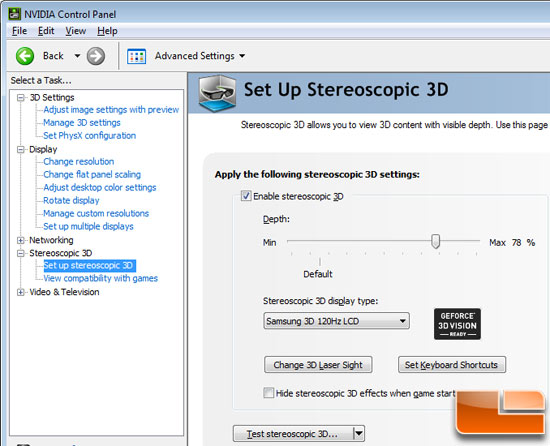
In the control panel you can enable and disable stereoscopic 3D by checking or unchecking a checkbox. The next setting, and undoubtedly the most important, is the depth amount in a game. This is the is the depth that the farthest object is placed in a scene. When GeForce 3D Vision is first installed on your system, the Depth is set at the default of 15%. If you are new to 3D gaming, 15% is a good point to start with. Viewing depth at a higher setting can be uncomfortable to some users. As you use GeForce 3D Vision, your eyes will become more accustomed to viewing stereoscopic 3D and you can incrementally increase the depth amount without eye strain. After using the glasses for a couple of weeks I found myself set to ~80% for the depth scale, so don't worry about starting out at just 15%. It should be noted that you can also change the depth amount by adjusting the thumbwheel on the back of the IR emitter or using the keyboard shortcuts. This means you have three methods of changing the depth of field, which is nice.
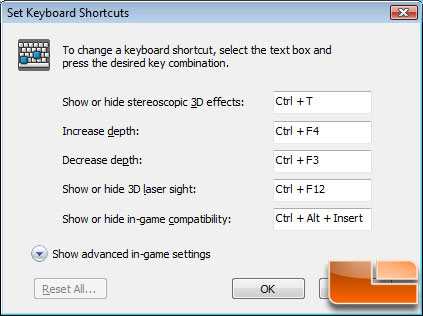
To configure a game in real-time you must be familiar with the keyboard shortcut keys. You can use the default setting or you can change the shortcut keys to suit your particular liking. To see the default keyboard shortcut key settings, go to the NVIDIA Control Panel and select the Set up stereoscopic 3D task in the left window pane. Click on the click on the 'Set Keyboard Shortcuts' button and you will see the menu that is shown in the picture above. To change a shortcut key combination, select an action and click in the adjacent box displaying the shortcut. Press your desired key combination. The keystrokes are displayed in the box. Click OK to save your settings and exit the menu. The driver saves the settings in the registry.
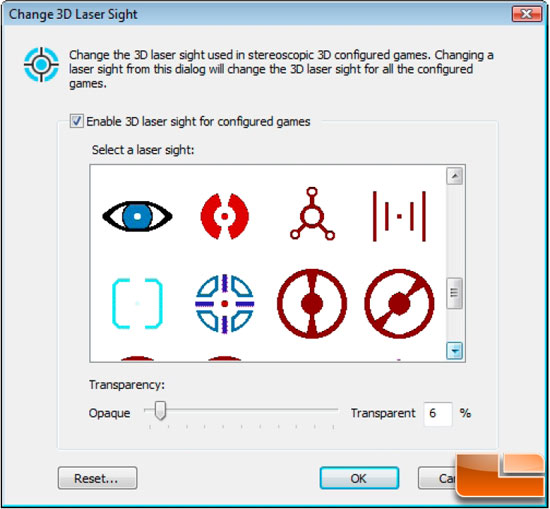
The cross-hair sight in a first-person shooter (FPS) game is usually positioned at screen depth when viewed in stereoscopic 3D, making it difficult to aim. In some games, NVIDIA has created a configuration that puts the in-game laser sight at the correct depth. For those games, no user configuration is required. For all other FPS games, NVIDIA provides a selection of 3D laser sights that appear on the targeted object. The laser sights work in properly configured first-person shooter games with screen-centered sights. To change the laser sight from the Set Up Stereoscopic 3D screen, click on the Change 3D Laser Sight button to display a list of possible laser sights.
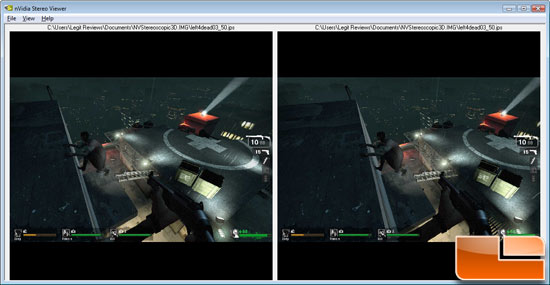
During any fullscreen 3D application, you can capture stereoscopic 3D screenshots by pressing ALT-F1. The images are saved in the folder current Windows active user folder [Windows Vista Hard Drive] / [Active User ] / Documents and Settings > Documents > NVStereoscopic.IMG. In order to view a 3D photo, simply double-click the .jps file and you’ll be able to see the stereoscopic image using the picture viewer. When you first launch the image in the picture viewer, you’ll see the original 3D image, but if you click it again you'll see the left eye and right eye frames represented in the manner illustrated above. The stereoscopic 3D capture function seemed to work on all of the games that we ran in 3D, so you have a quick and easy way to save game images in 3D!
Next Page - The Samsung SyncMaster 2233RZ
| Review Index |
| Page 1 - Our Thoughts After A 30-Day Test Drive Page 2 - The 3D Vision Glasses Page 3 - 3D Vision Driver Installation and Setup Page 4 - NVIDIA Control Panel for Stereoscopic 3D Page 5 - The Samsung SyncMaster 2233RZ Page 6 - Game Performance - Left 4 Dead Page 7 - The 3D Experience and Conclusion ขอบคุณhttp://www.legitreviews.com |